The sublime text does not show Unicode(nonprintable) characters by default. Sometimes, you have to see a non-printable character such as white spaces and tabs in the editor.
This post talks about how to view whitespace and tab characters.
How to view white and tab space characters in the sublime text editor?
Here are the steps
Open Sublime text editor( 2 or 3 versions)
Go to the
PreferencesMenu->SettingsitemYOu should see
Preferences.sublime-settingsopened on the below screen.
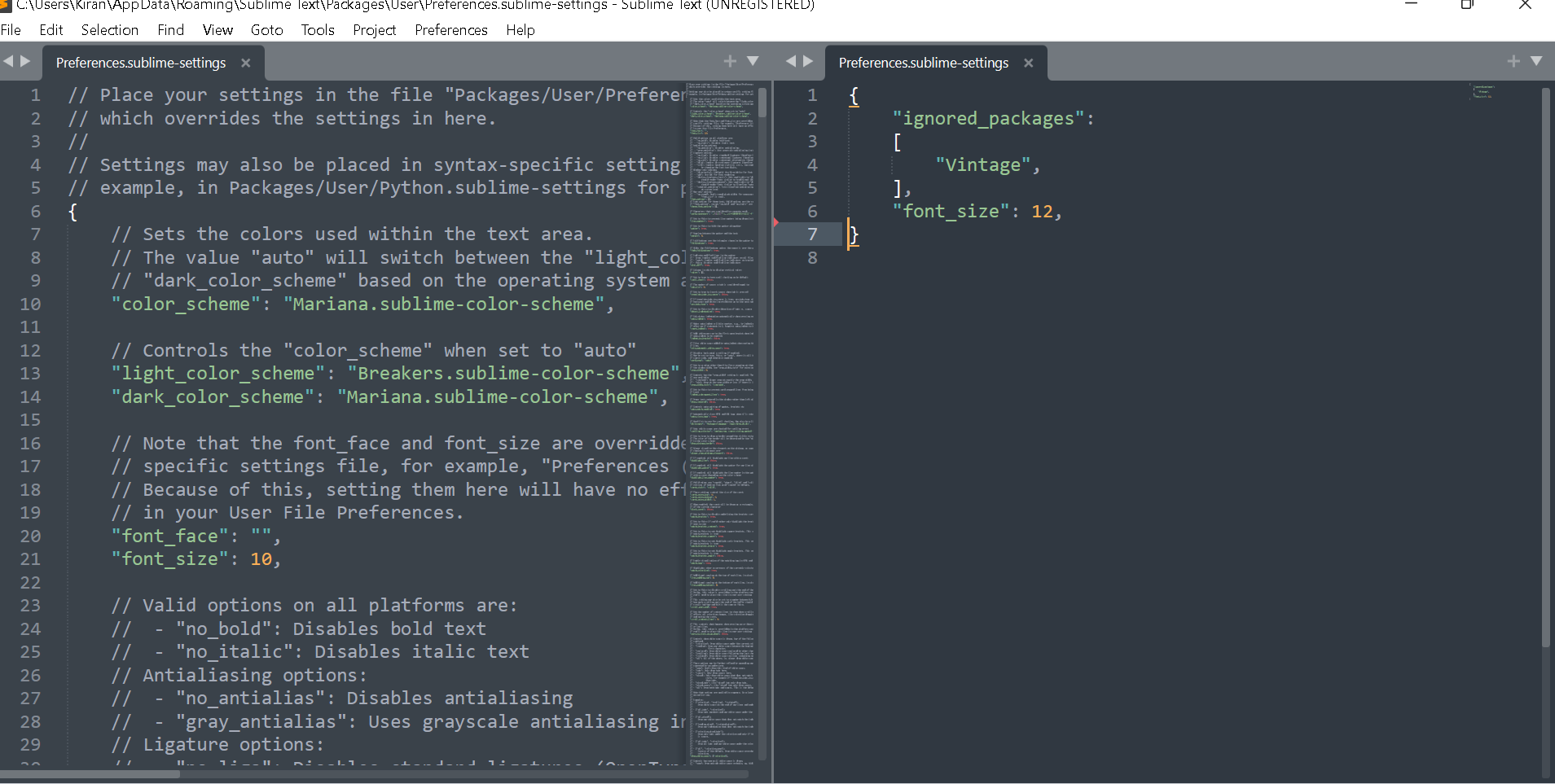
update the
draw_white_spacevalue toallas seen belowThe updated json object contains the following.
{
"ignored_packages":
[
"Vintage",
],
"font_size": 12,
"draw_white_space": "all",
"translate_tabs_to_spaces": true
}
draw_white_space: It shows . the symbol in place of white spaces. translate_tabs_to_spaces: tab is of four spaces, with this, It shows four dots(.) in places tabs.
- Now open any file, opened HTML file, you should see the
.character in place of white spaces
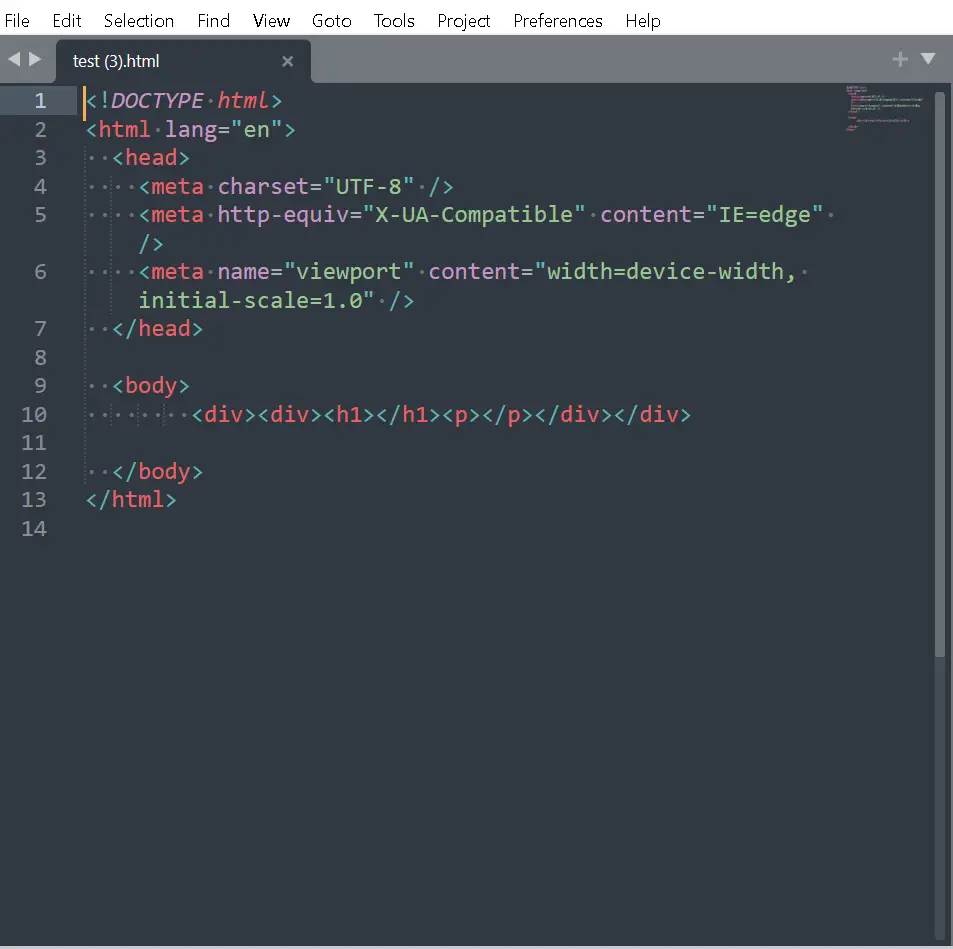
Another way is using packages or plugins.
Unicode Character Highlighter is the package you can install to view Unicode characters.