This post explains 2 ways to show and hide the sidebar in the Sublime text editor. The first way is using GUI and the second way using the shortcut command in Windows and macOS
How to show and hide the sidebar in the sublime text editor?
Multiple ways are shown to show and hide the sidebar in a sublime text editor.
using GUI(Graphical User Interface):
- Open Sublime text editor
- Sidebar does not show by Default
- Clicks on Views Menu -> Sidebar menu item
- Click
Show Side Barto show or hide the sidebar on the left side - Hide-Open Files to show or hide the
open filesoption in the sidebar
- Click
Here is a screenshot
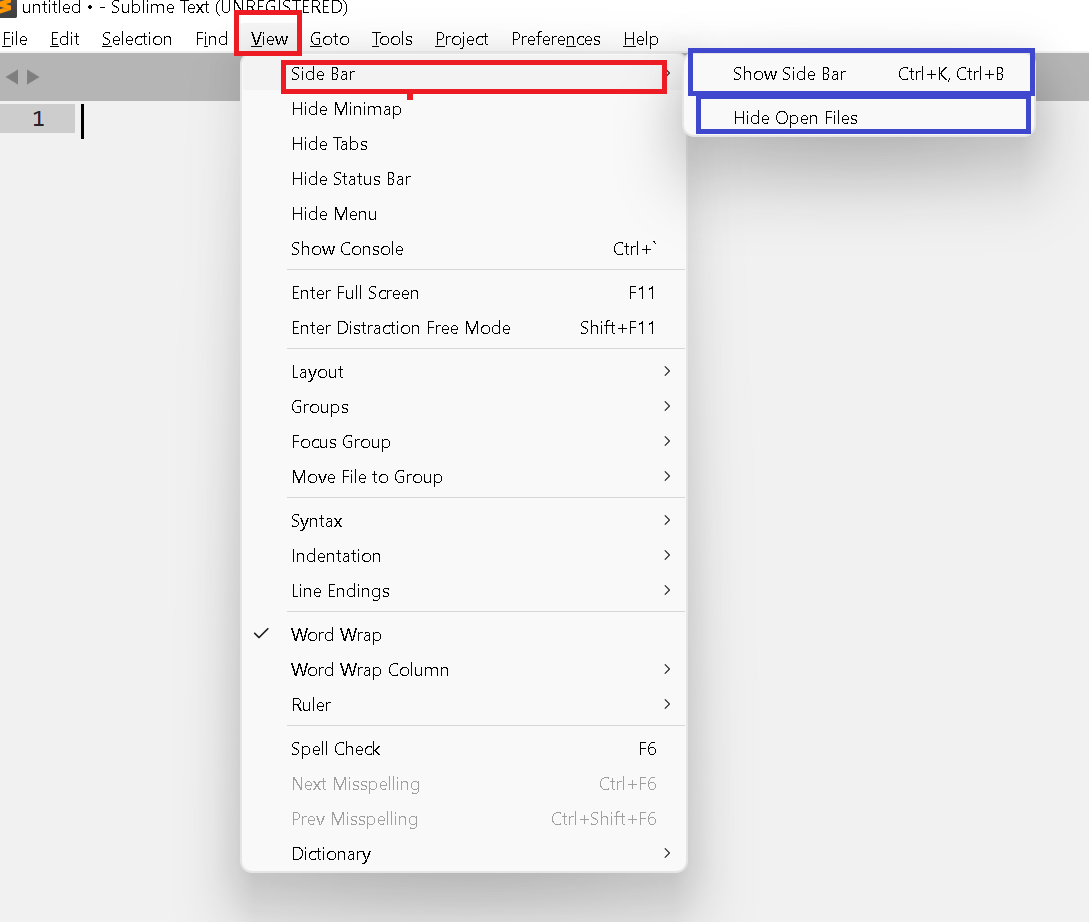
Another way using the Shortcut command to open the sidebar
- Windows: hotkeys: Ctrl + K, Ctrl + B
- Mac: shortcuts: Command + K, Command + B
How to show file navigation in sidebar sublime text.
The following are steps to open folders or files in sublime text.
- Opens sublime text editor
- Add a folder to a project using the below options
- File Menu > Open Folder >Open Dialog to select folder> Opened folder in new window
- Project Menu > Add Folder to Project> Open Dialog to select folder > opens folder in same window
- View Menu > Side Bar> Show/Hide Sidebar
- Try below shortcut keys below to open files
- Windows: Ctrl + O
- Mac: shortcuts: Command + O