In this post, See How to view opened file encoding in Sublime text editor.
How to change the encoding from UTF-8 to another.
How to view encoding for a currently opened file
Following are step-by-step tutorials.
Here are the steps
- Open Sublime text editor( version 2 or 3 )
- Go to the
PreferencesMenu->Settingsitem - You should see
Preferences.sublime-settingsopened the below screen.
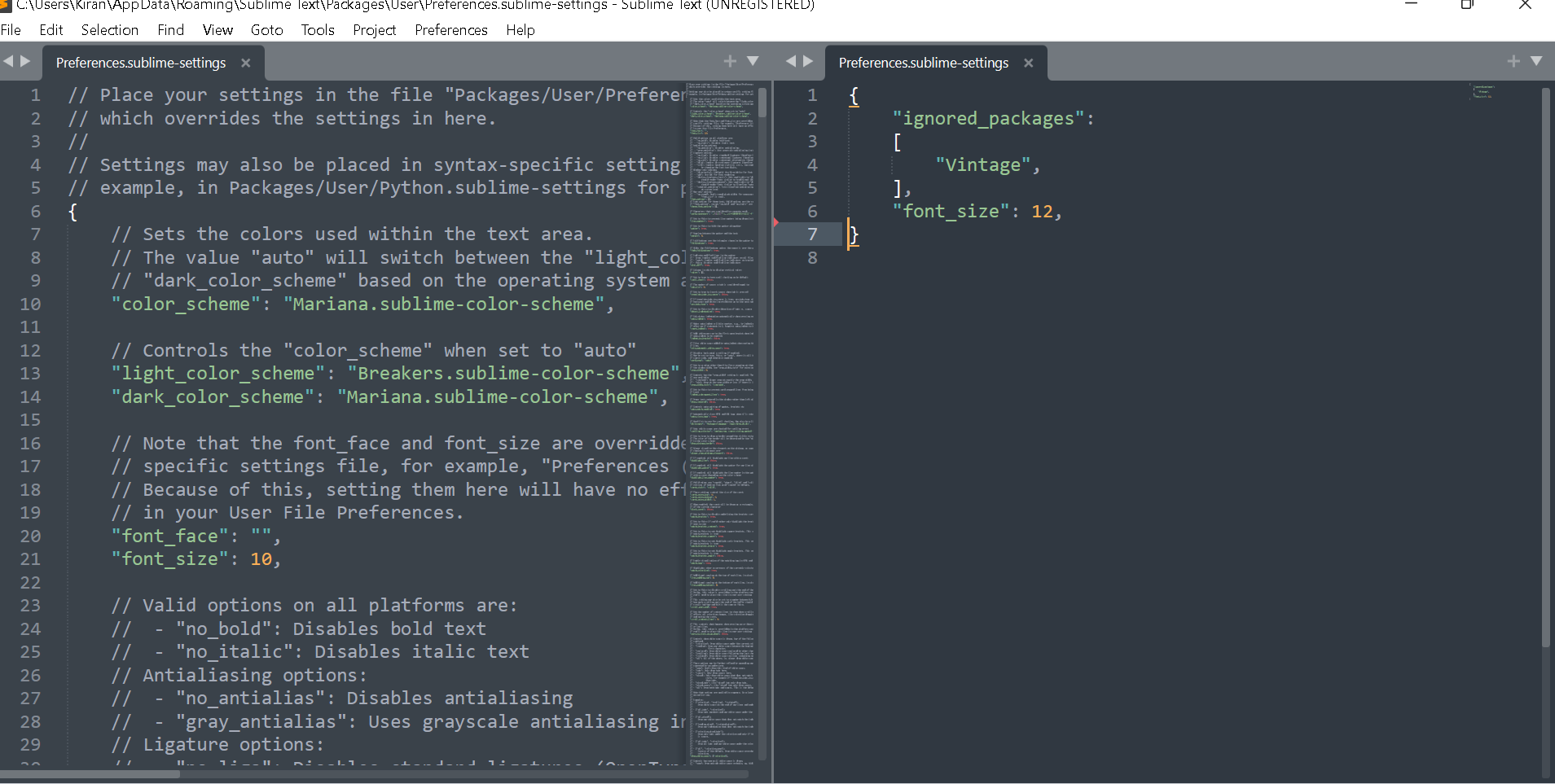
- Add properties
show_encoding, andshow_line_endingswith value true.
{
"show_encoding": true,
"show_line_endings": true
}
show_encoding: display the file encoding in the status bar
show_line_endings: displays the line ending with values
- Windows Line Endings(CRLF)
- Unix Line Endings (LF)
- MAC OS 9 Line Endings(CR)
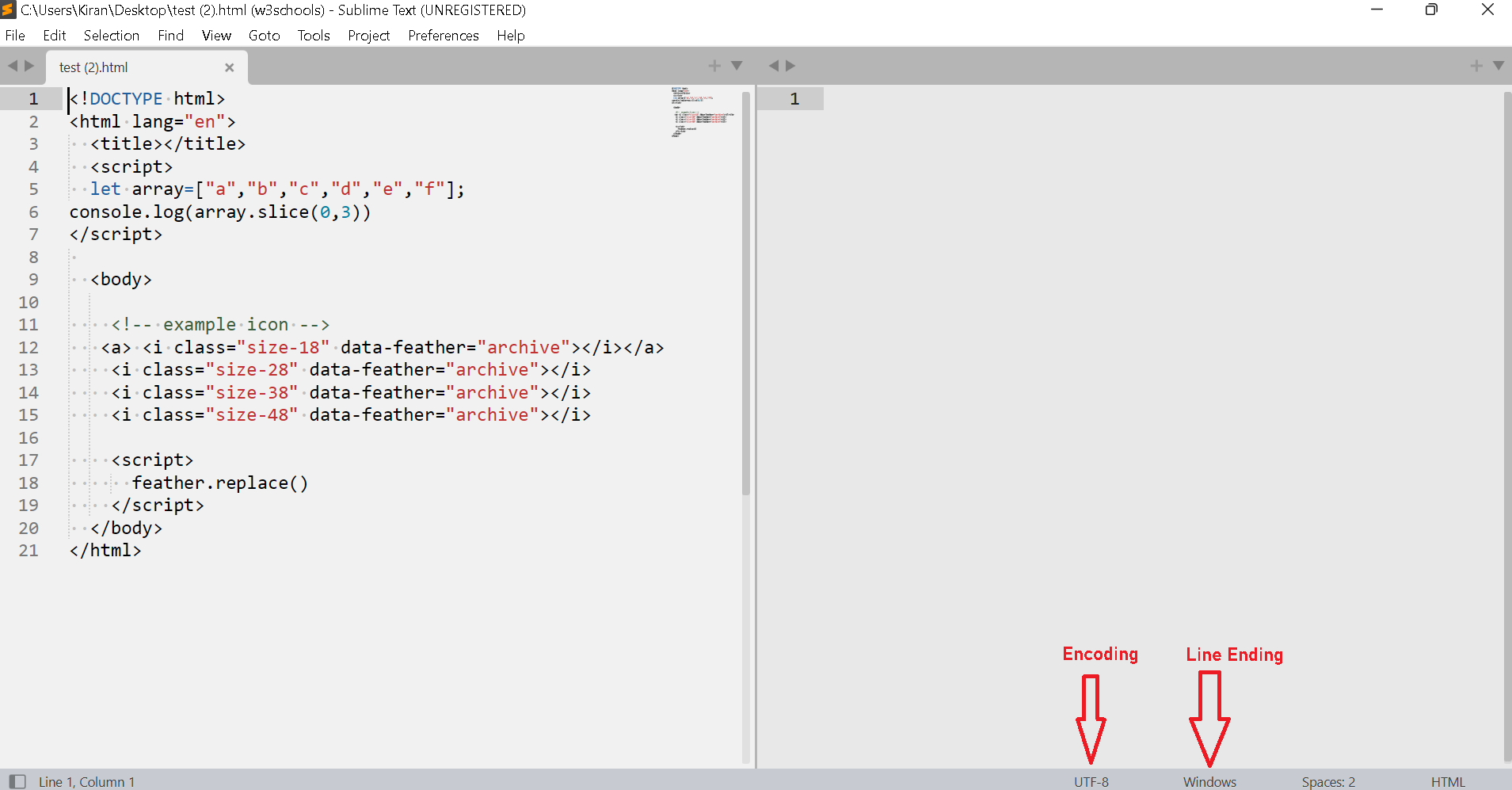
How to Change Encoding for a File Sublime text editor
Once you view the encoding, you see options in the status bar as given below
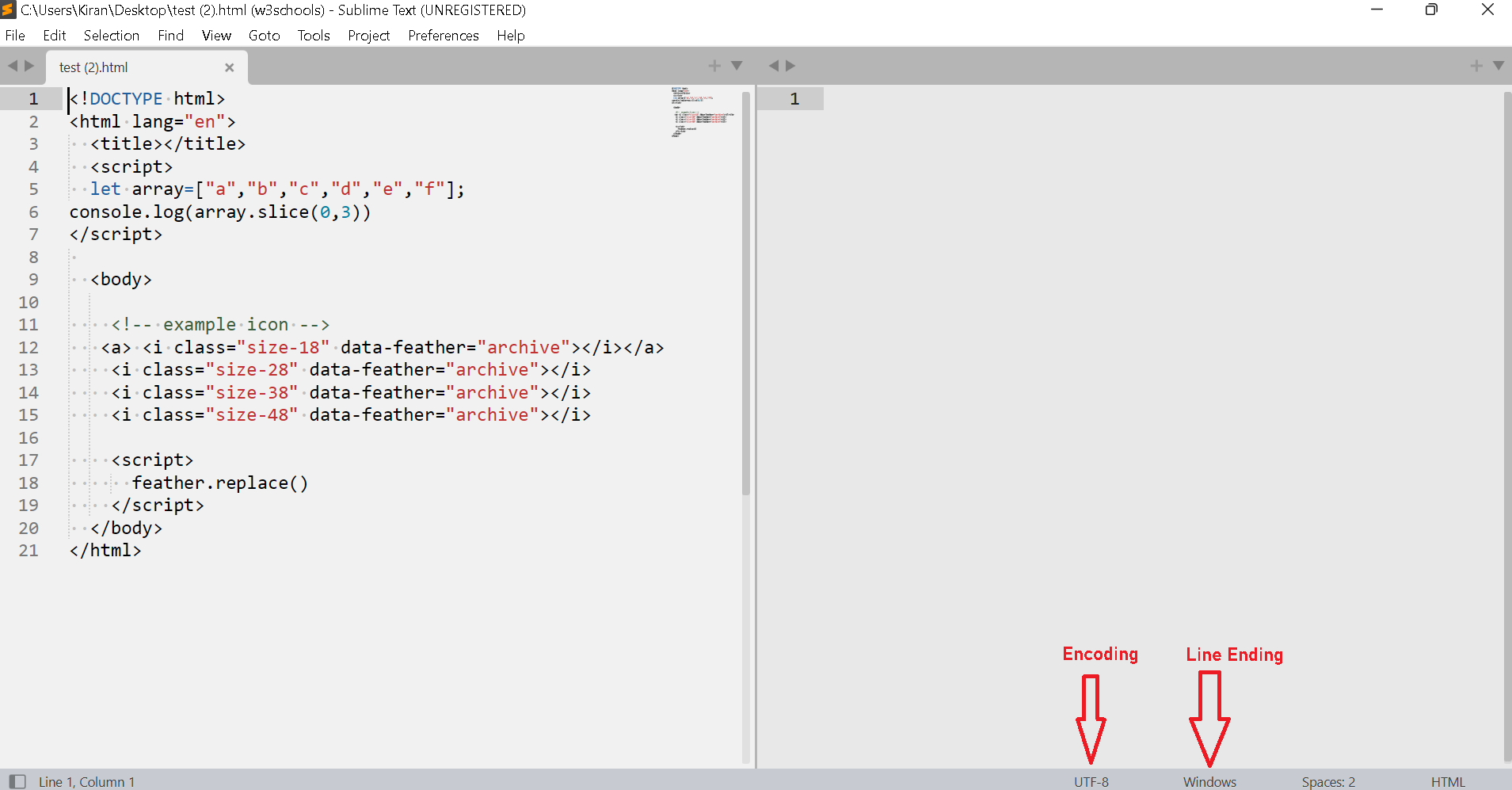
Click on the status bar encoding option, You will see two items
- Set Encoding: Change encoding from one to another to the current file
- Reopen With Encoding: The currently opened file is reopened with a new encoding value
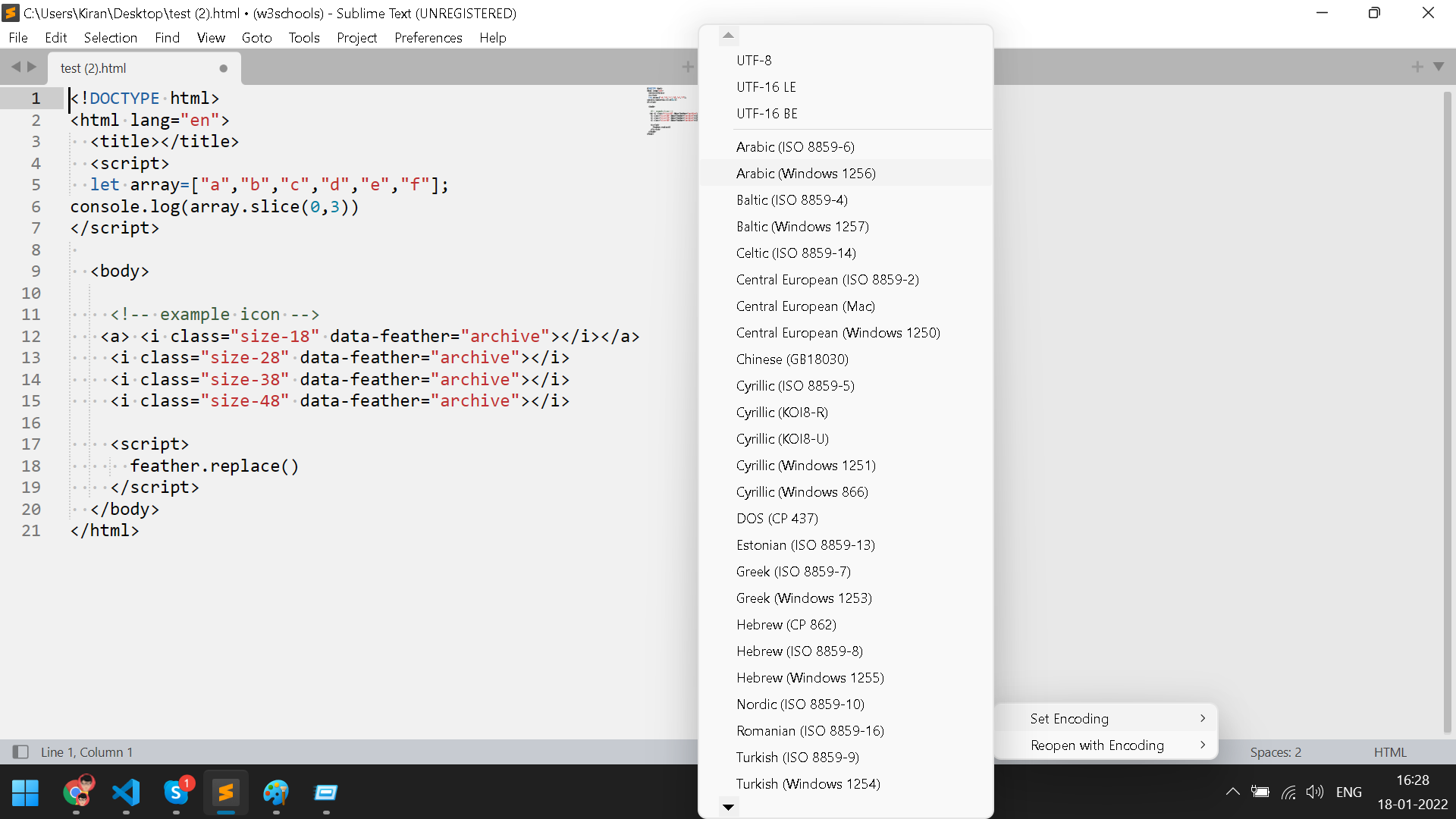
And you can also show_line_endings with status text to another.