This tutorial How to enable and disable spell check in the code editor for comment string
Pycharm enable and disable Spelling
- By default, Code editor shows jagged lines for a comment text for spelling mistakes
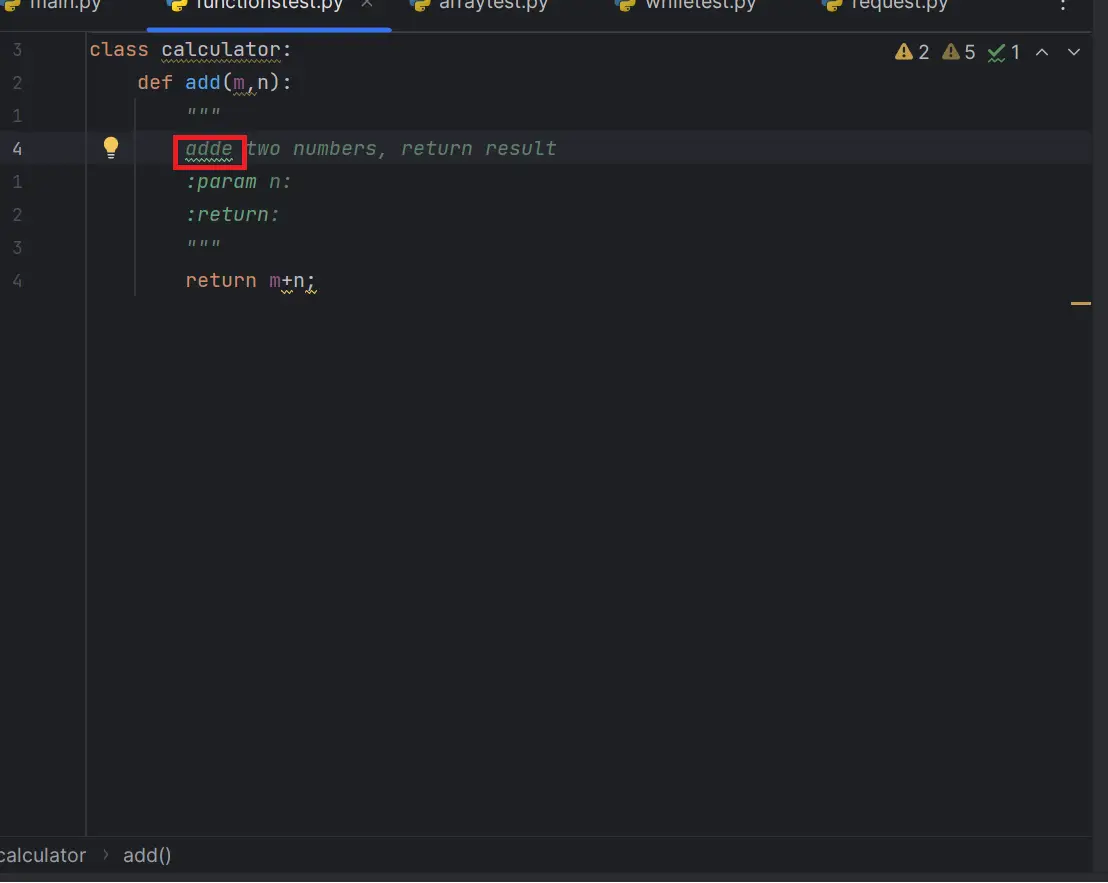
First, go to Settings Item under File Menu
Open File Menu, Select Settings Menu Item
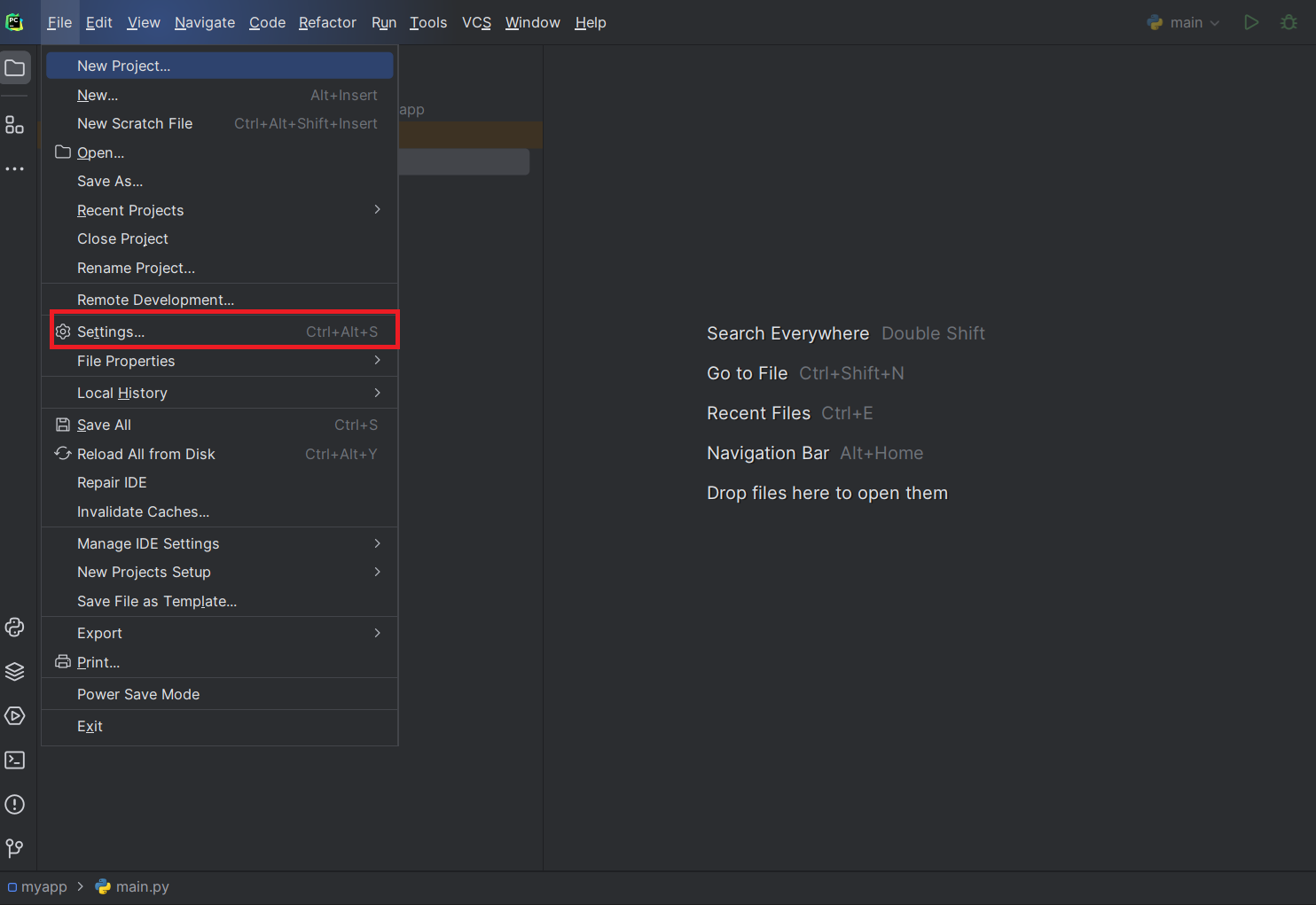
- Select the Editor Tab on the left side
- Select Proofreading that shows below three options checks
- Grammar: Grammar mistakes
- Natural language Detection: Grammar and spelling mistakes
- Typo: Typos for a given word
check or uncheck the Typo checkbox to enable/disable comment string spell check
You can suppress the jagged lines by adding comments with a line contains # noinspection SpellCheckingInspection
Here is an example
class calculator:
def add(m,n):
# noinspection SpellCheckingInspection
"""
add two numbers, return the result
:param n:
:return:
"""
return m+n;