This tutorial explains How to create a Module and import Python code in Pycharm.
The module is a Python file that contains reusable code used in other Python files. When you create a Python file as a module, Pycharm automatically recognizes and use it as a module and give hint and suggestion in Pycharm Code Editor.
How to Create a Module in Pycharm Editor
To create a module in Pycharm IDE, follow the below steps
- Open Pycharm IDE from the command line or UI Options
- Next, Create a New project or open an existing project
- To create a new project
- Go to File Menu, and Select
New Project, It opens theNew ProjectWindow- Enter location, location contains workspace and name of the project
- Select Base Interpreter, Python version to choose You can check the below screenshot for reference
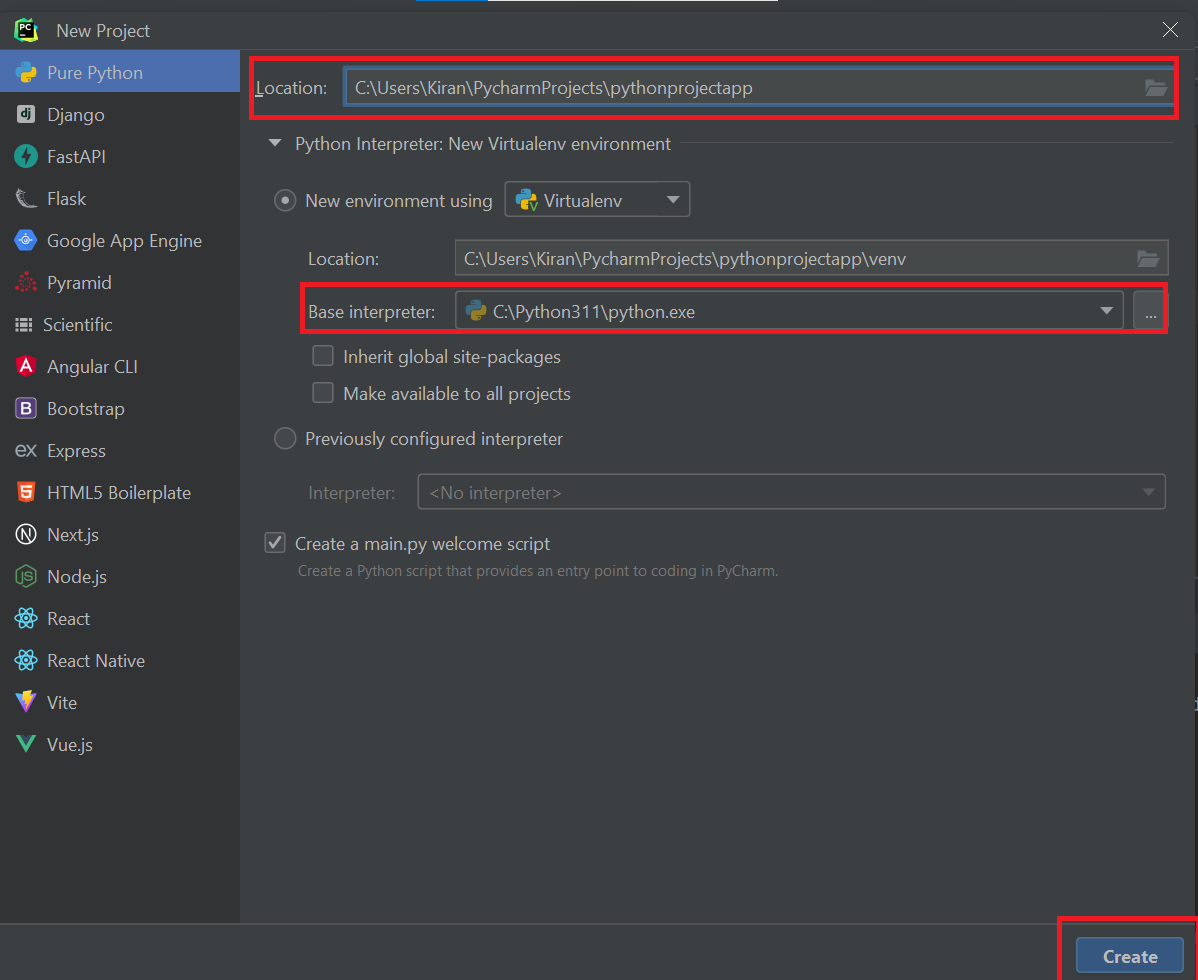
It creates a new project, Select Project in the Project Window
Right Click on it, Shows Context Menu, Select
New->Python FileoptionPopup Shown and enter the name of the module
calculator_moduleand selectPython File, ClickOKcalculator_module.pycreated and shown in the Project window under a project directory, also open the file in the code editor, the Name of the module iscalculator_module.Write below code
calculator_module.pyfile
def add(a, b):
return a+b;
- Now, Created a module and added an add function.
- Next, reuse the module code in other files using
import modulein the code - For example,
main.pyfile, add the first line with import followed by code suggestion hint name of the module, select calculator_module and it is shown as given below
import calculator_module;
next, call the function in the
import calculator_module;
result=calculator_module.add(10,20);
print(result) #30