Sometimes, Text content needs to replace tabs with spaces.
These tutorials show how to convert tabs into spaces.
In Notepad++, the Tab is 4 spaces.
How to convert tabs to spaces in Notepad++
Following are steps by steps to convert tabs to spaces.
- Open Notepad++
- Select
SettingsMenu >Preferences, It opens popup window - Go to the Language tab Select File type and check the
Replace by spaceoption - You can change tab size to a new value here
Please see the screenshot.
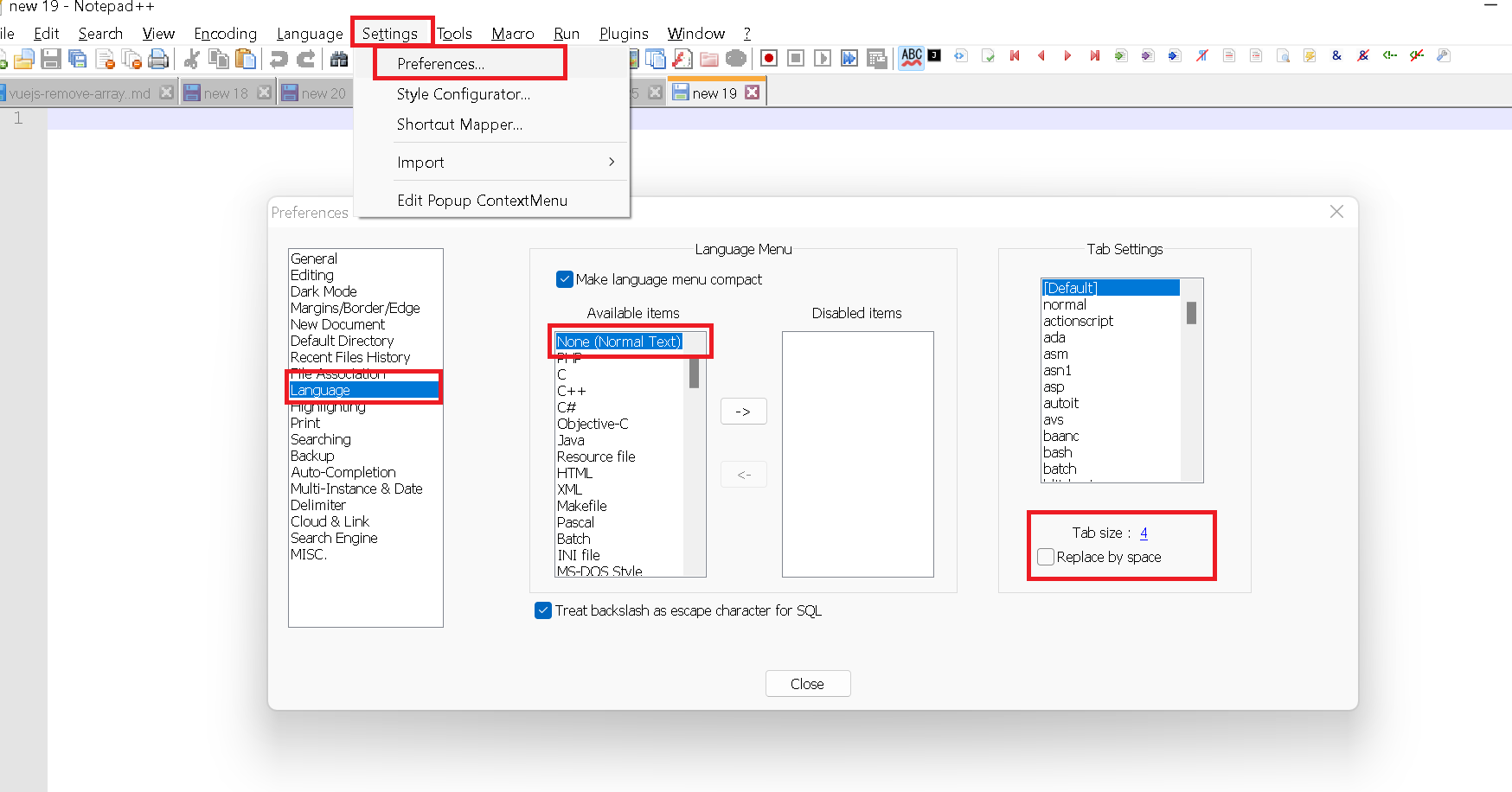
Replace tab spaces in Notepad++ Editor
Sometimes, You want to replace a tab with spaces or commas or a new line.
Here are steps
- Open Notepad++
- Go to
SearchMenu >Replaceoption - It shows a popup dialog with
Find WhatandReplace withtext boxes as shown below
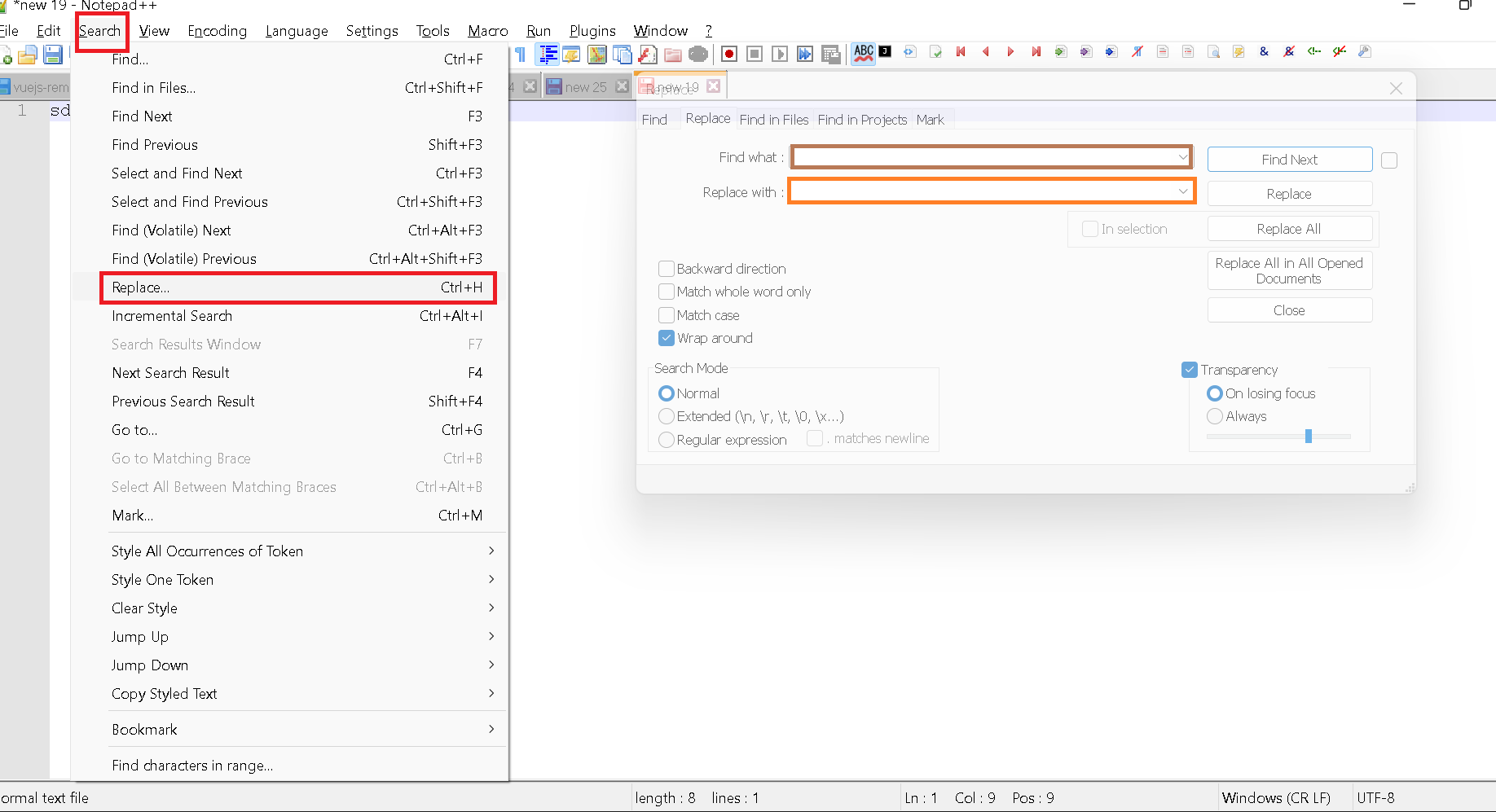
- to convert tabs to spaces Provide the below values and Click the Replace or Replace All button Find what:
\t
Replace with
space
- to convert tab to comma Provide the below values and Click the Replace or Replace All button Find what:
\t
Replace with
,
- to convert tab to comma Find what:
\t
Replace with
\r\n
Here are characters that you can use with replacing tab character
\b is a backspace character
\n\r is a new line with a returning end
\t is the tab character