This post shows two ways to locate the selected opened file in the project structure of an IntelliJ IDEA Editor.
The first way is using the option in GUI and the second way uses the shortcut command in Windows and macOS.
How to open the location of the current file opened in IntelliJ IDEA?
Multiple ways are shown to Convert from the open location of the current file opened in the Intelli IDEA editor. First, using GUI(Graphical User Interface):
Open Intelli IDEA
In The project toolbar, right-click on the
gearicon, It shows the below screenshot.Select and check the
Always Select Opened Fileoptions.It selects file location in the project tree always for opened files in the Code editor.
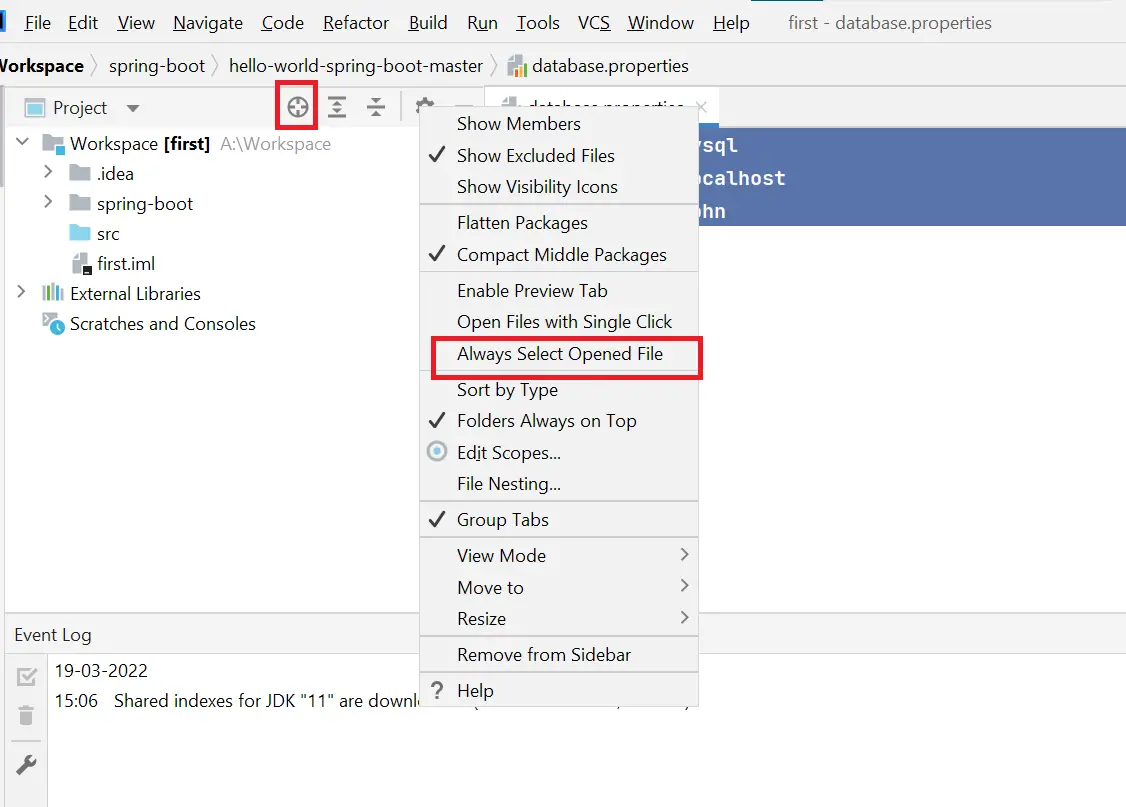
The second way, using a crosshair icon as per the above diagram.
Third way using, Find Action.
- Select the
HelpMenu +Find Actionsor use the below shortcut commands.- Windows: hotkeys:
Ctrl+Shift+A - Mac: shortcuts:
⌘+Shift+A
- Windows: hotkeys:
- It opens the
Find ActionsWindow and typeSelect in Project Viewin the search box and select it. - It opens the location in the project window tree
Finally, using Short cut to locate
Upper and lower Case toggle shortcut commands:
- Windows: hotkeys:
Alt+F1, then select1 - Mac: shortcuts:
FN+Option+F1