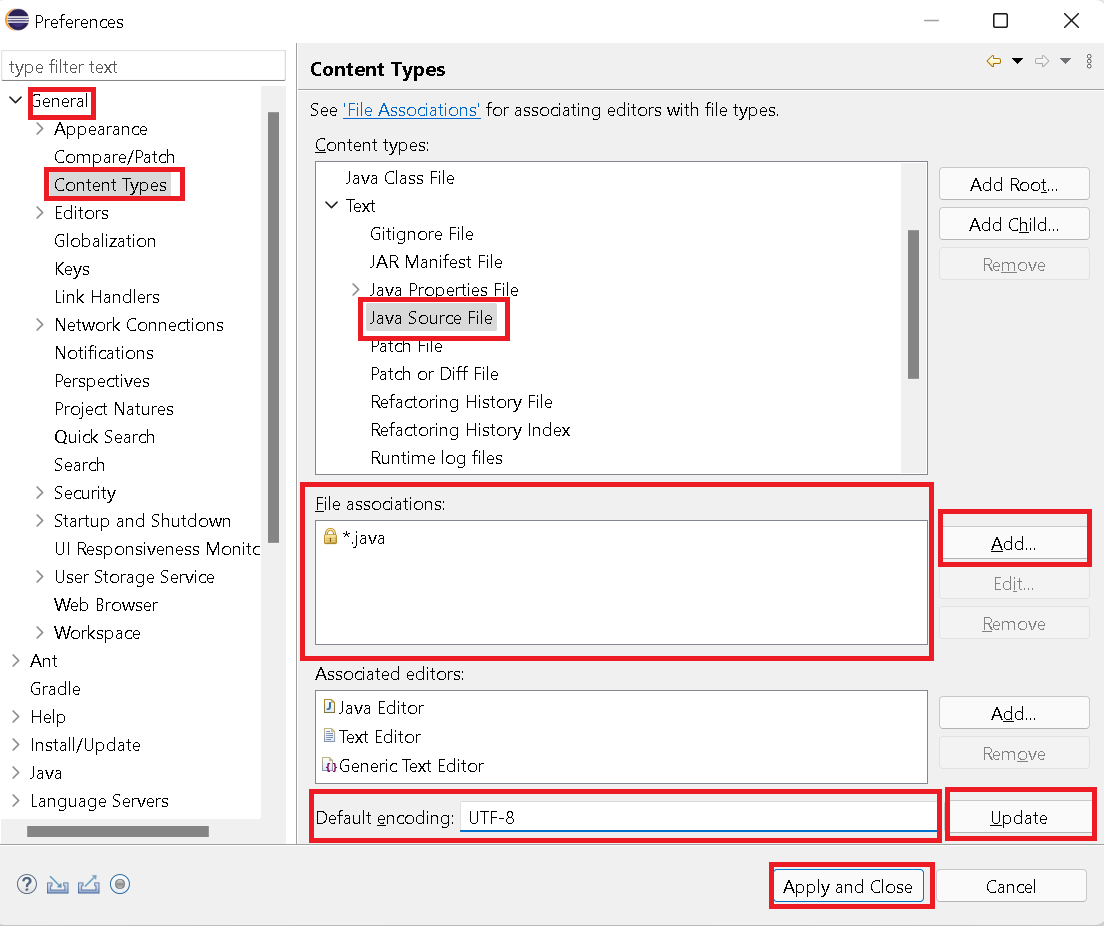This post shows how to view the opened file encoding in the Eclipse source editor. And also How to change the default encoding to another character encoding. How to get default encoding?
How to view the encode of an opened project or file?
You can check the encode for a file folder or project resource.
- Right-click on a folder or file resource on the left side of Package Explorer
- Select Properties or use the shortcut key Alt + Enter
- You can see Text File Encoding with the default encoding of a given resource.
- It shows
UTF-8as the default encoding.
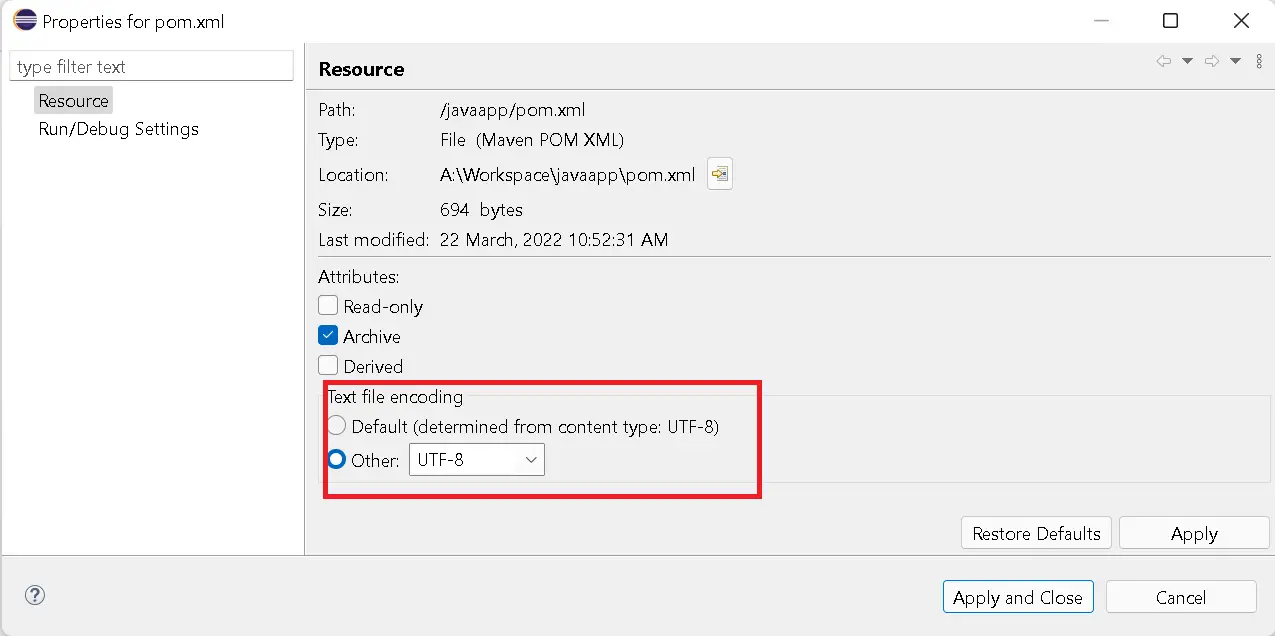
You can change the resource encoding to another encoding and save the changes. This change applies to only selected resources.
How to change default text file encoding in Eclipse?
In this, changing default encoding applies globally, which means all projects opened with Eclipse.
Open
WindowsMenu >PreferencesIt opens Preferences WindowIn the
Generaltab> SelectWorkspaceIt Contains a Text File Encoding panel section and contains the following radio options
- Default(cp1252)
- Other dropdown contains
ISO-8859-1,US-ASCII,UTF-16,UTF-16BE,UTF-16LE,UTF-8values.
Select one of the options from the dropdown
Click on
Apply and Close.
How to change encoding based on file extension types in Eclipse?
Following are steps
- Open
WindowsMenu >PreferencesIt opens Preferences Window - In
Generaltab> SelectContent Types - Select the file types in the Content Types section
- Selected
Java Source Fileand it shows File associations as *.java, you can still add a new file extension pattern. - Change the
Default encodingtextbox value toUTF-16 - Click on the
Updatebutton - Finally, Click on Apply and Close
You can check the options as per the below screenshot.