This tutorial shows how to open a terminal inside the Atom editor. And also includes shortcut keys to open the terminal.
Terminal used to run Operation System commands from the editor.
For example, In Windows, you can run dos commands.
VScode provides an inbuilt terminal to execute OS commands.
Atom does not provide it by default, but you can extend it by using the plugin.
Open a Terminal in Atom editor
By default, the atom location path is updated to PATH once the atom is installed.
- Open Atom editor
- Go to
File>Settings( Shortcut CTRL + in windows, ⌘ + , in macOS) - It opens a Settings window.
- Go to install Tab and type
platformio-ide-terminalinside the textbox as shown below
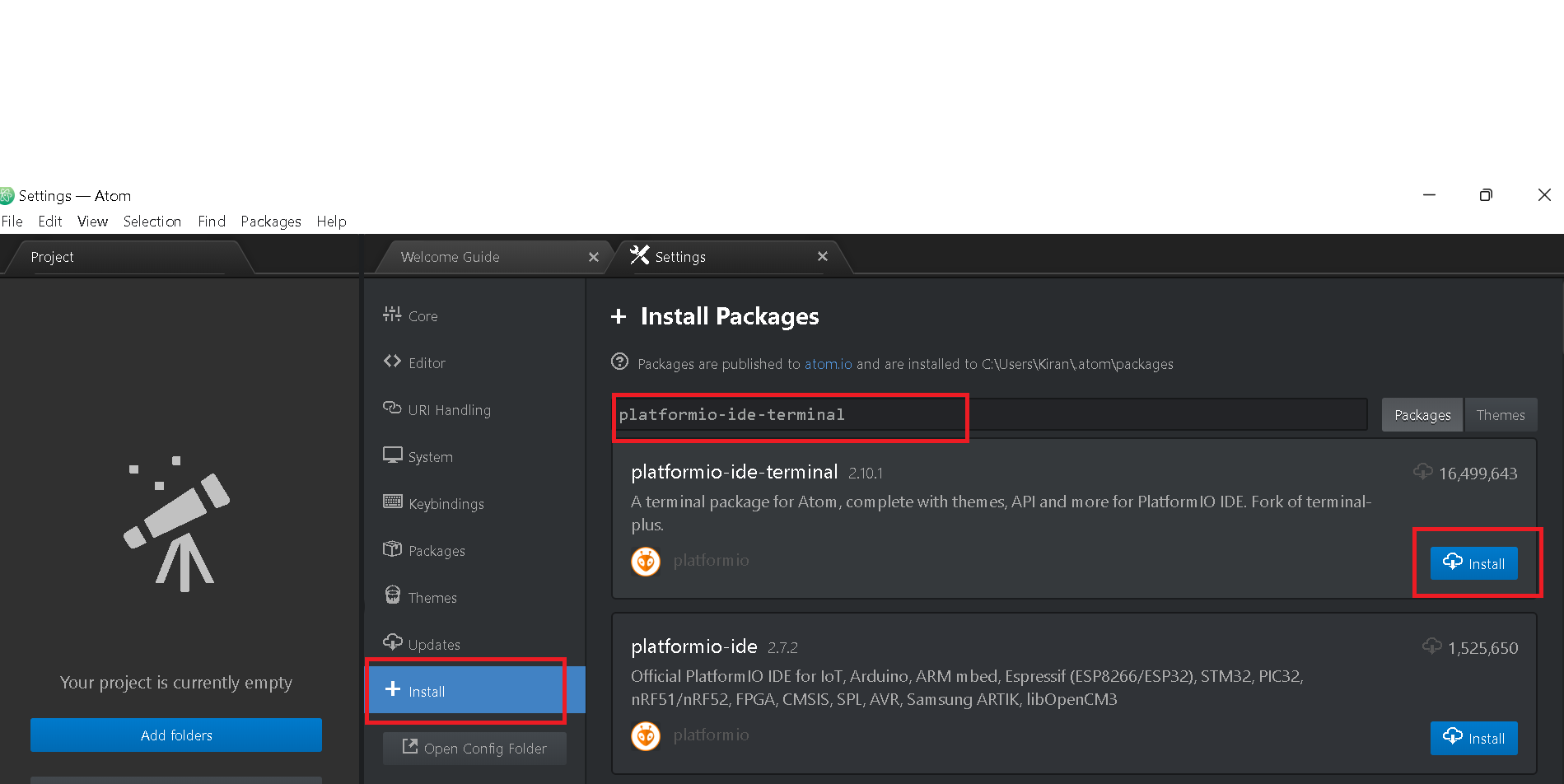
- Click the
installbutton - Next, Restart the Atom editor
- Below screenshot shows the terminal window as an icon to click to open a terminal
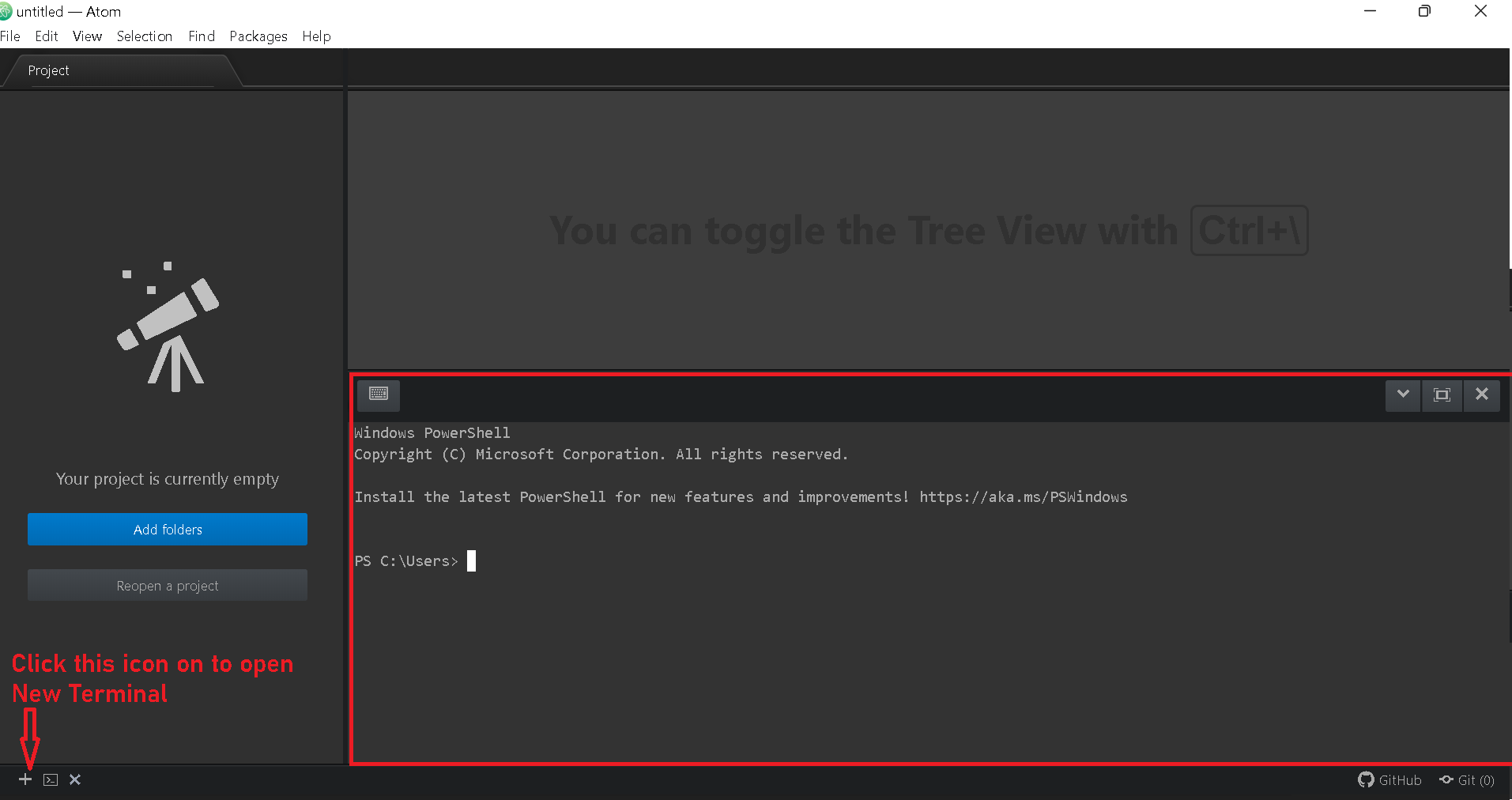
- You can go to Packages > platformio-ide-terminal > Toggle to show or hide the terminal.
- Alternatively, you can use the shortcut command(CTRL + ~ in Windows, ⌘ + ~ in MacOS) used to open the terminal inside the atom editor.
Similarly, from the command line, You can install it by running the below command.
apm install platformio-ide-terminal