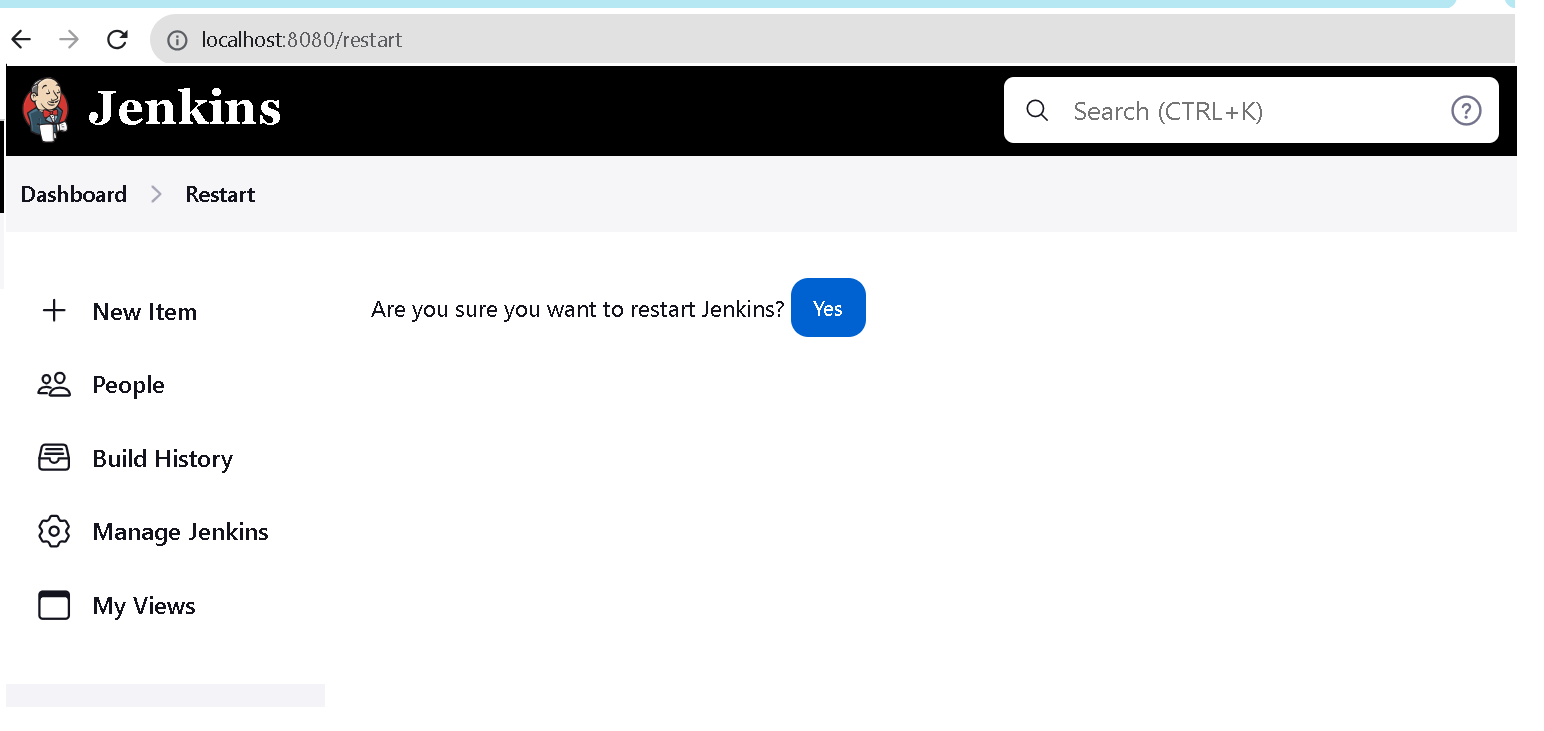Sometimes, We need to restart Jenkins Manually. This tutorial explains about How to Restart Jenkins Manually.
Jenkins Restart Manually
Jenkins is a web application that runs as a Java process in Tomcat Container. What happens to Jenkins with the Restart process? First, It shut down the Jenkins process, does stop the current job executions Next, It shows the RED colored banner on the UI, notifying all users who are logged in to the UI Then, once job execution is completed, It restarts the Jenkins server.
Multiple ways Jenkins can be restarted by the user manually.
For Linux or Unix users:-
if Jenkins is installed through apt-get or dpkg package managers, the following are commands
sudo /etc/init.d/jenkins restart
Shutting down Jenkins [ OK ]
Starting Jenkins [ OK ]
For CentOS users,
sudo systemctl restart jenkins
Jenkins installed with deb and RPM managers on Ubuntu Debian or Redhat Linux
sudo service jenkins restart
Another way generally to kill any process
Since Jenkin is a process,
find process id using ps -aef | grep jenkins,
and kill it using the kill command
ps -aef | grep jenkins
sudo kill -kill pid
Next, Start the services with start instead of the restart option in the command line
For example
sudo services jenkins start
For freeBSD OS users
/usr/local/etc/rc.d/jenkins restart
For Windows:-
Installed Jenkins with Local Non -service users
Go to the Command line, go to Jenkins home directory, and run the below command
jenkins.exe restart
If you got a permission denied error, Open Powershell as Run as Administrator, run the below command
c:\jenkins\bin\jenkins.exe restart
For Command with java command using the Jenkin-cli command started Jenkins for the jar file
java -jar jenkins-cli.jar -s http://localhost:8080/ restart
if you install it as a Service in Windows,
- Go to Windows + Run command, Type
services.msc - Service Window opened as shown below
- Select Jenkins Services and Right Click on it
- Select the Restart Option on the Context Menu
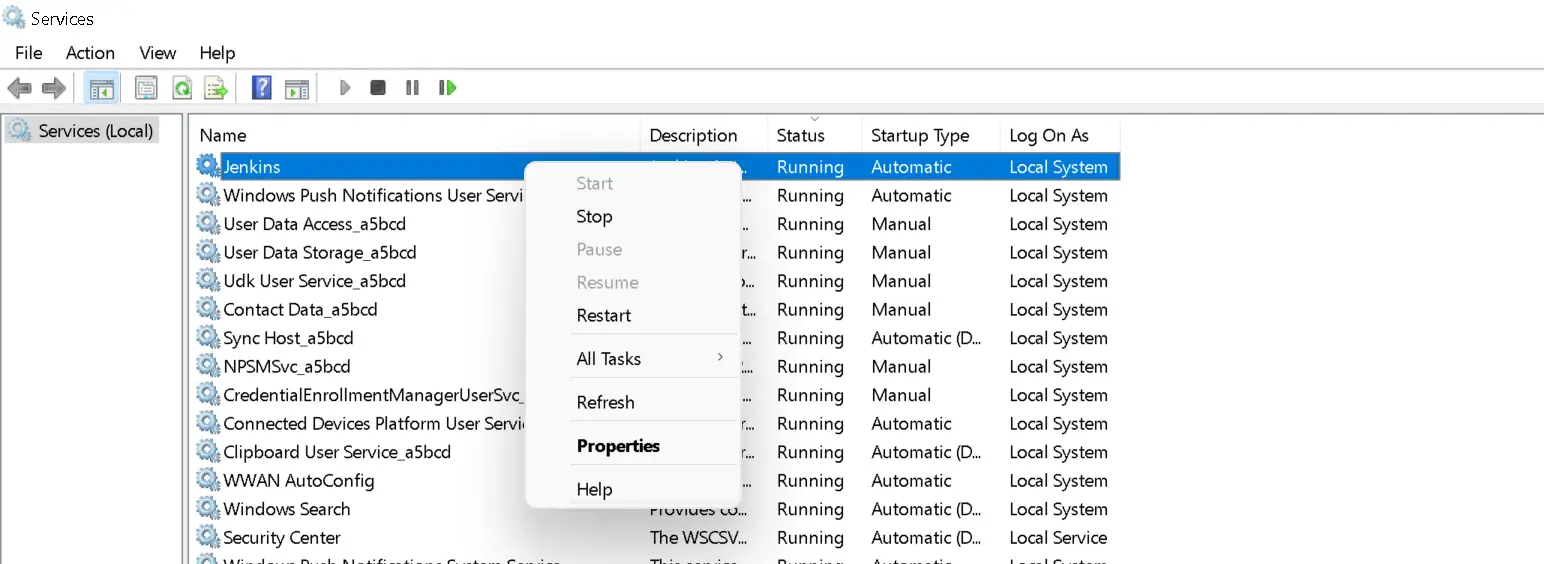
Also You can use below command
Powershell users, run get-process command
get-process
258 15 20616 22692 14656 0 jenkins
Next, Get-Service command to know the status
PS C:\Users\Kiran> Get-Service Jenkins
Status Name DisplayName
------ ---- -----------
Running Jenkins Jenkins
Run Restart-Service command with service name to restart server
Restart-Service Jenkins -Force (or)
Restart-Service Jenkins
For command line users, use tasklist command
tasklist
jenkins.exe 14656 Services 0 22,692 K
Next, you can use net stop/start to restart in command prompt
net stop jenkins
net start jenkins
get-process or tasklist command list out all process, port no and names of a Windows OS.
For Mac users:-
If you installed Jenkins with the HomeBrew tool,
brew services restart jenkins-its
Docker Container users:
if you installed Jenkin as a docker container, Find out the name of the container(Jenkins) Run the following command
docker restart jenkins
And last option provided by Jenkins provides two options irrespective of installation on any OS
- Go to UI localhost:8080, and Select
Restart Safelyor run directly localhost:8080/safeRestart in the browser- It does the following things before restarting Jenkins
- Existing Jobs or build-in execution will complete
- if any job status is in the queue, It will not execute until Restart the server
- Restart the server
- Read to execute jobs in the queue in order of push
- It is
safest way
- It does the following things before restarting Jenkins
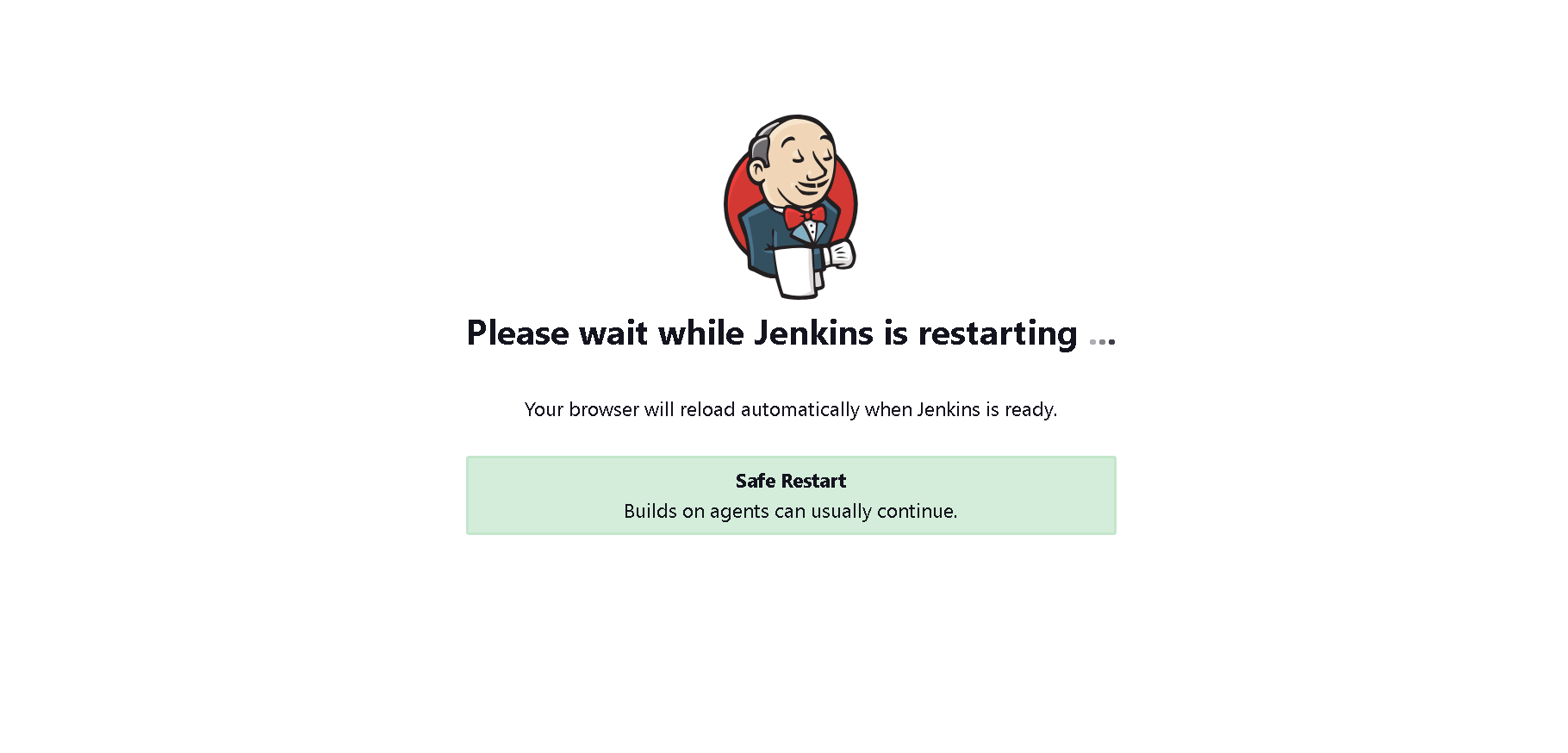
The banner looks like as given below
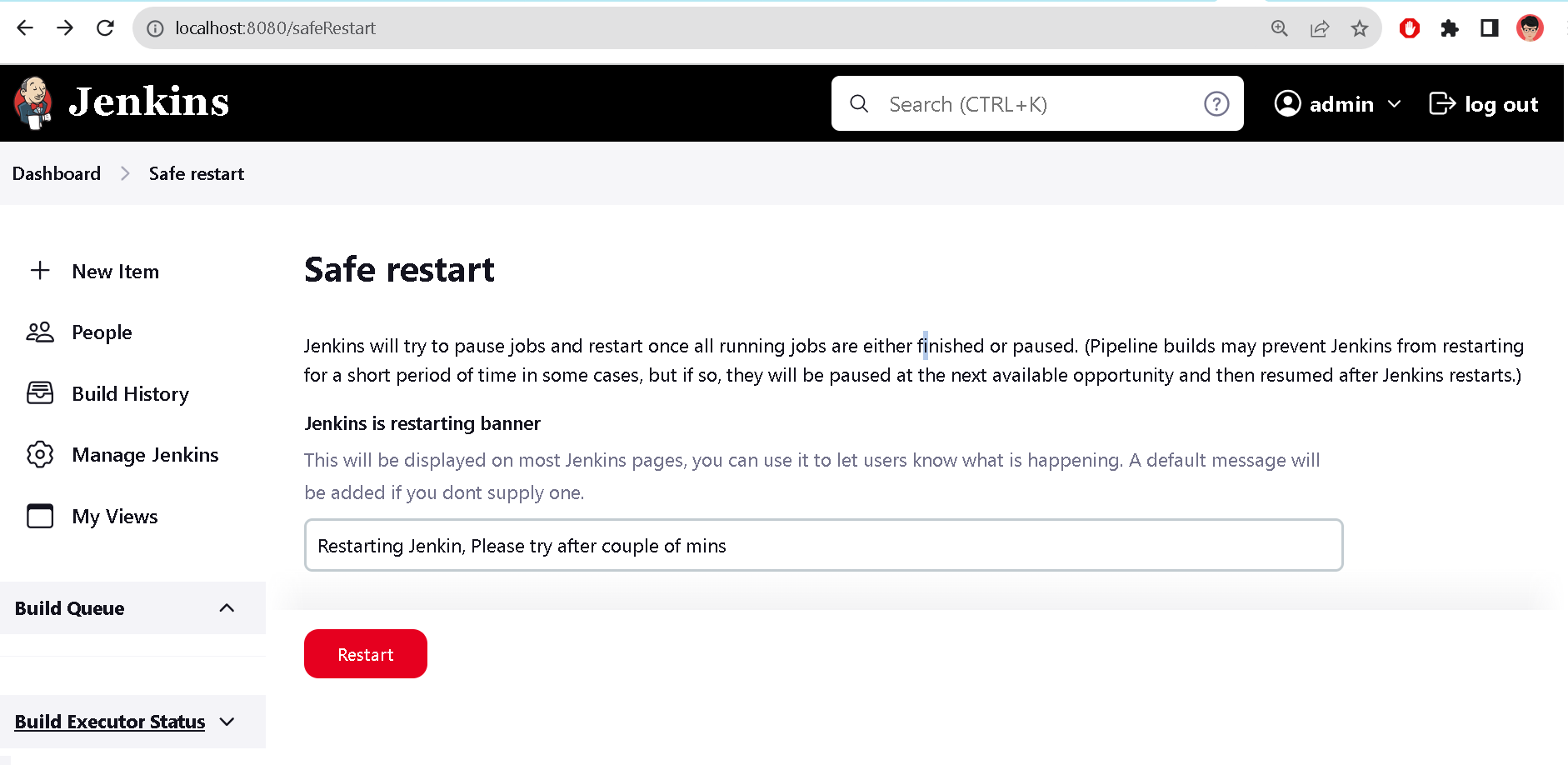
localhost:8080/restart- Restart the server forcefully and existing jobs and builds executes stop its execution.