Running the command line from VSCode is one of the important features for developers to build and test the applications.
Visual Studio Code provides Windows Powershell for the command line when the terminal is started.
Sometimes, We want to change the default Windows Powershell terminal.
How to change the default terminal profile in Visual Studio Code
Open the Command Palette with
Select
ViewsMenu +Command paletteor use the following shortcut commands- Windows: hotkeys:
Ctrl + Shift + P - Mac: shortcuts:
⌘ + Shift +P
- Windows: hotkeys:
It opens the
command paletteand typesTerminal: Selectin the search box and selects theTerminal: Select Default Profileoption.It opens a window as shown below
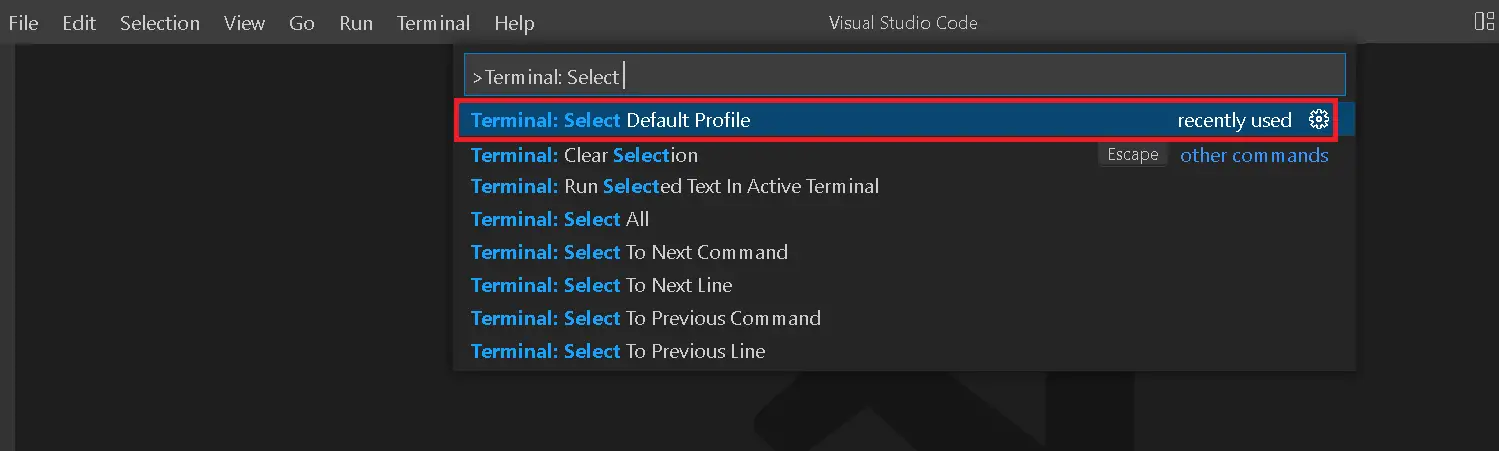
Selecting the Terminal: Select Default Profile profile, shows one more window as given below.

- It shows a list of all terminals and changes it to the new terminal.
- Changed to
Command Prompt. - Here onwards, opening a new terminal uses Command Prompt instead of Powershell
Another way using the terminal window.
- Go to Terminal Menu > New Terminal
- It Opens a new terminal at the bottom of the window
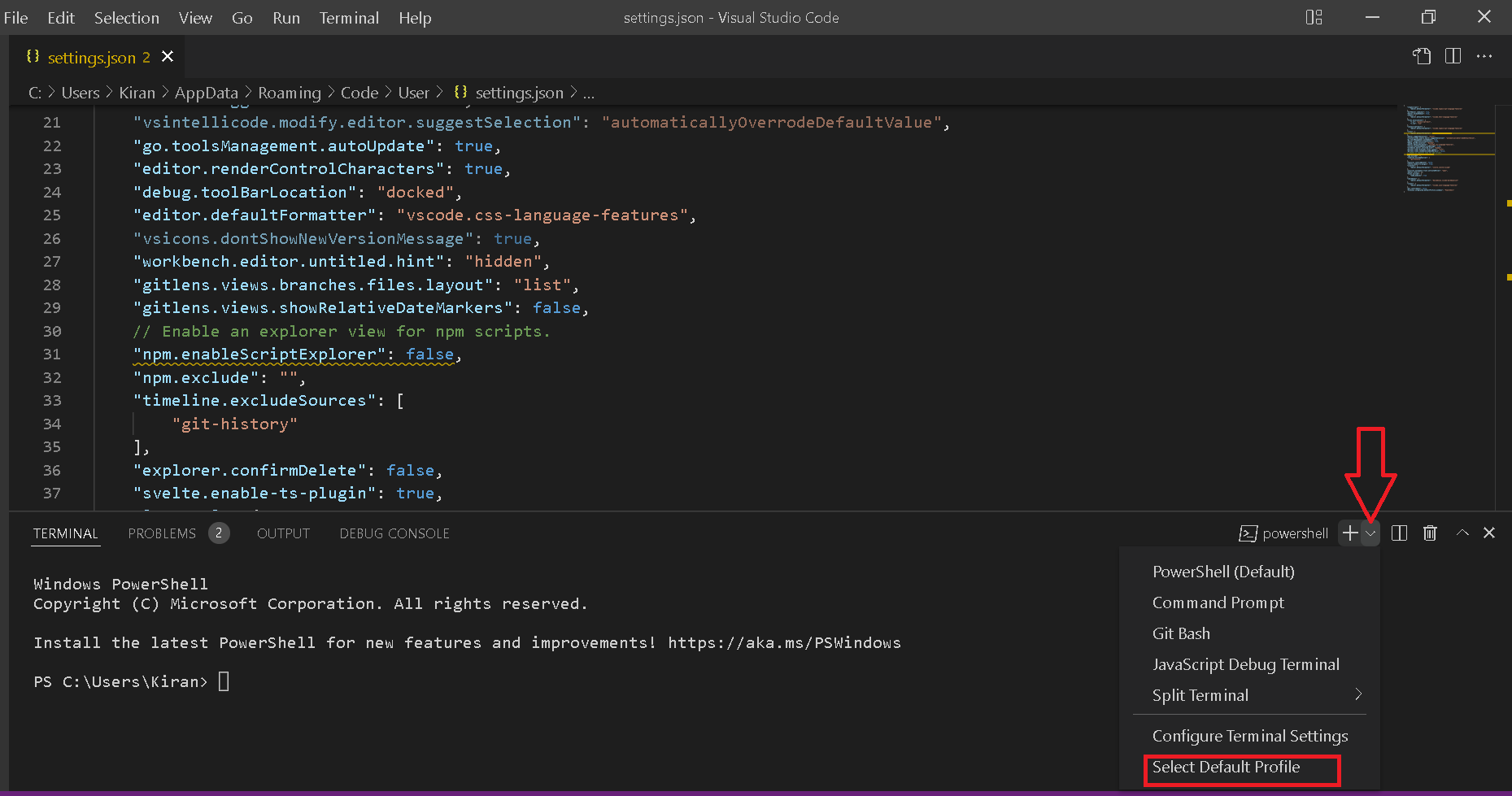
- Selecting the
Select Default Profileprofile, shows one more window as given below.

- It shows a list of all terminals and changes it to the new terminal.
- Changed to
Command Prompt. - Here onwards, opening a new terminal uses Command Prompt instead of Powershell
There are other options to change using the Settings.xml file.